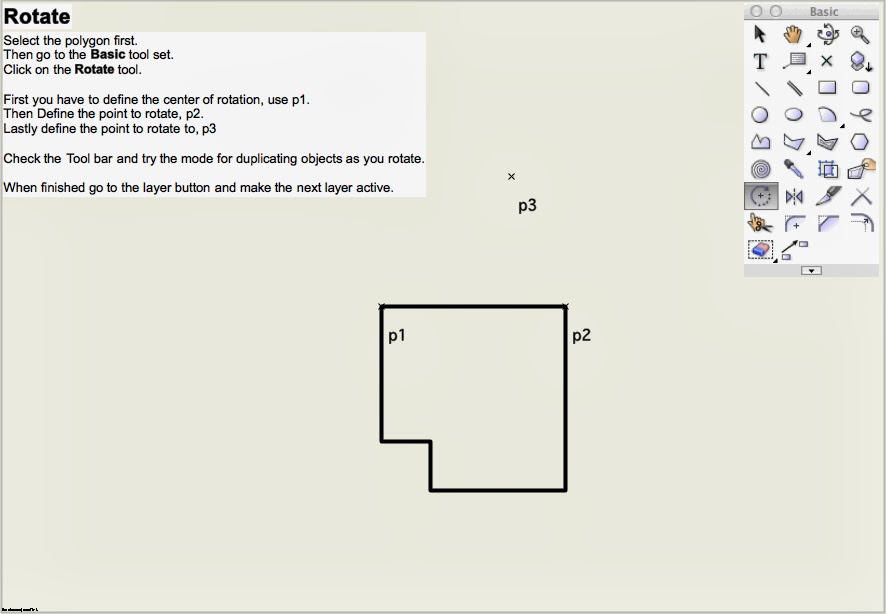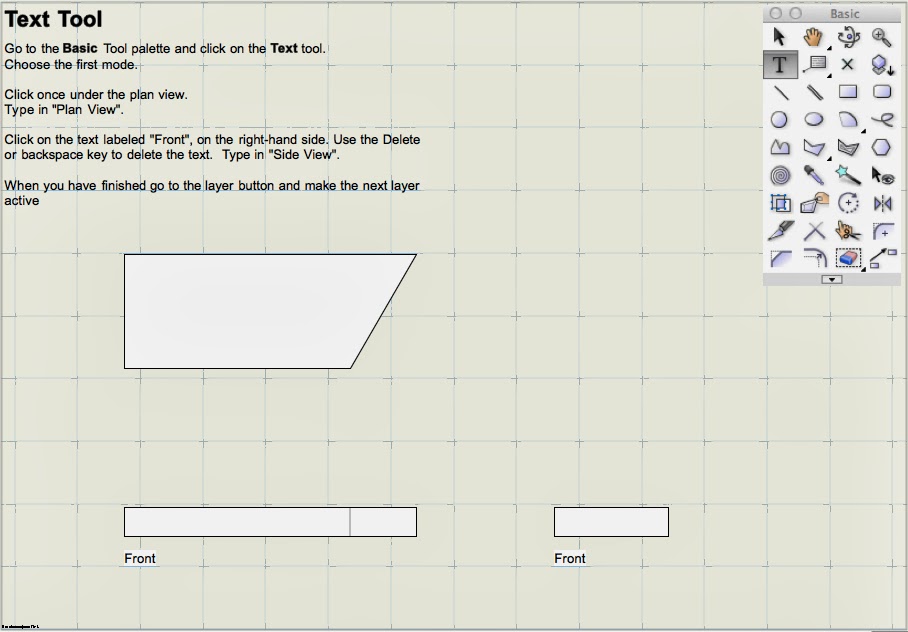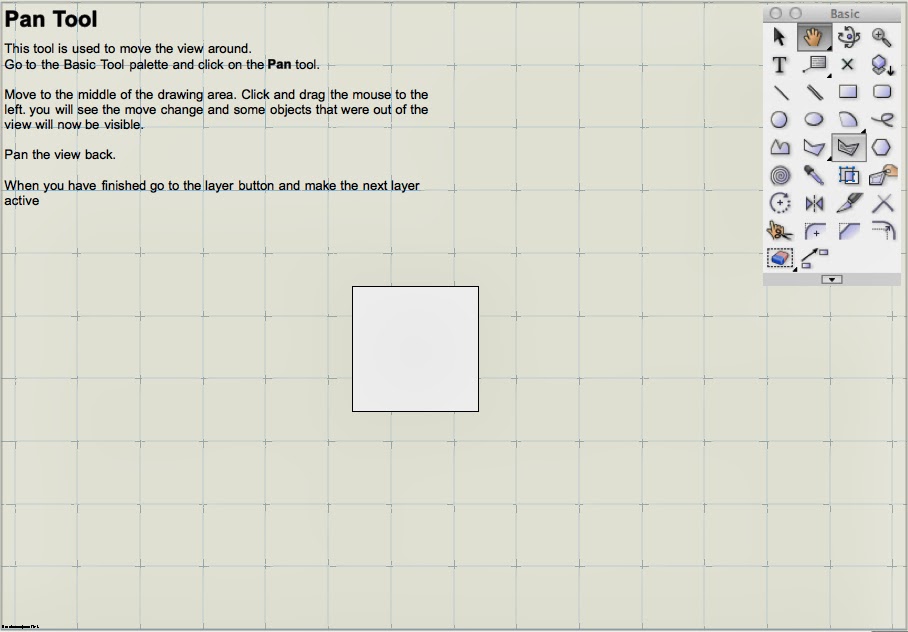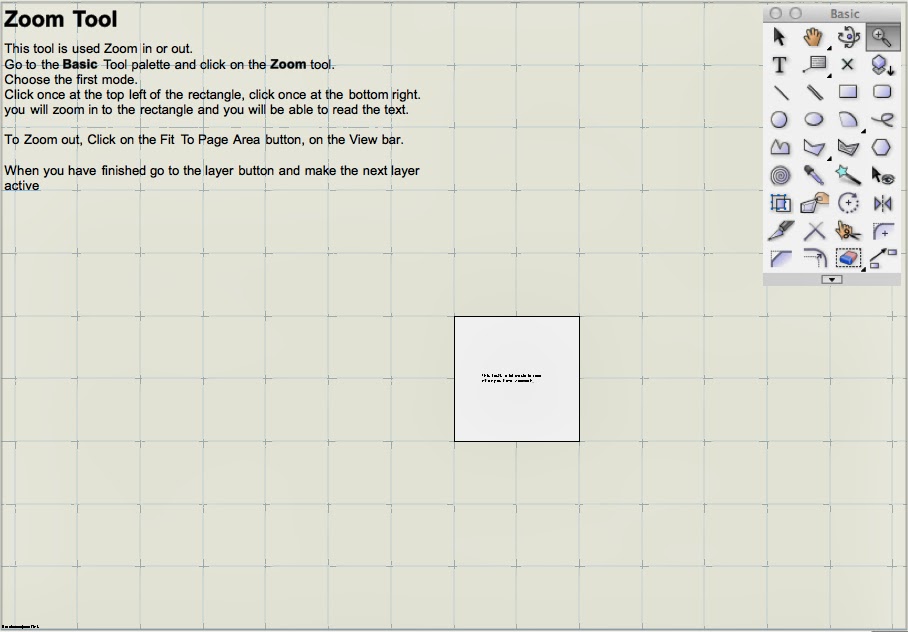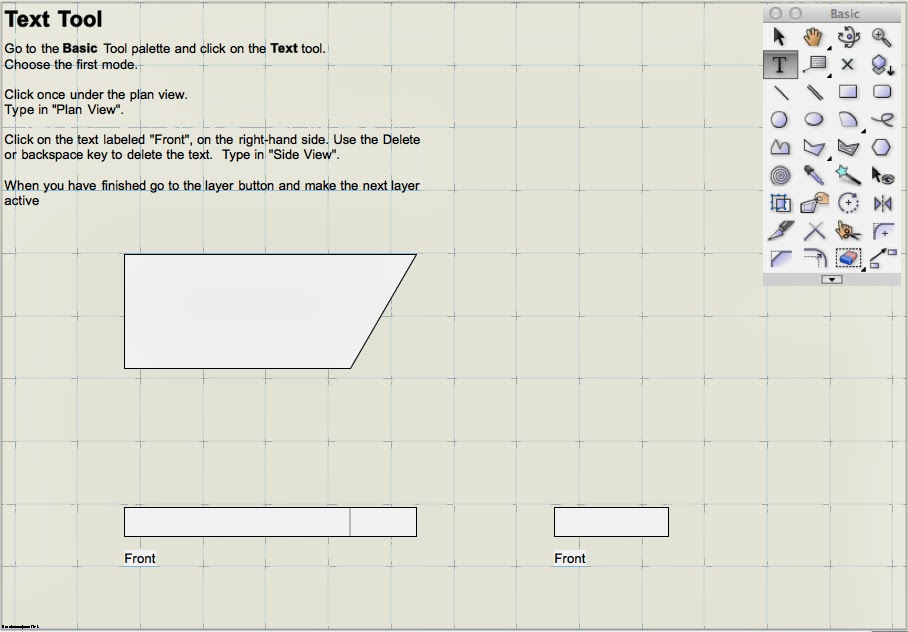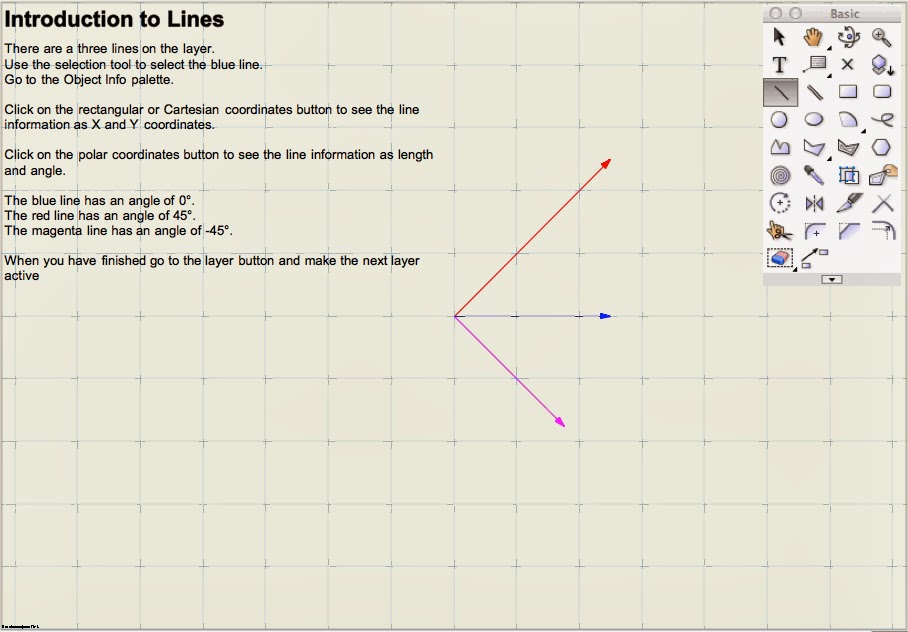Buy now!
Tuesday, December 31, 2013
Introduction to BIM with Vectorworks 2014
Buy now!
Saturday, December 21, 2013
Vectorworks Architct Special Interest User Group December 2013
In this month's session we looked at getting the concept drawings set up. Since we already have the apartments on the site, we can use that to get the site plan and site sections. One of the users wanted to see how we could analyse the site cut and fill, so we looked at the site modifiers and we changed them after we had the drawings set up to see the updates.
These sessions are proving to be really popular:
Hi Jonathan,Click here to see the movie...
Thank you again for the BIM SIG yesterday. I really like how this example project is evolving.
Wednesday, December 11, 2013
Setting up Layers and Stories for Buildings in Vectorworks
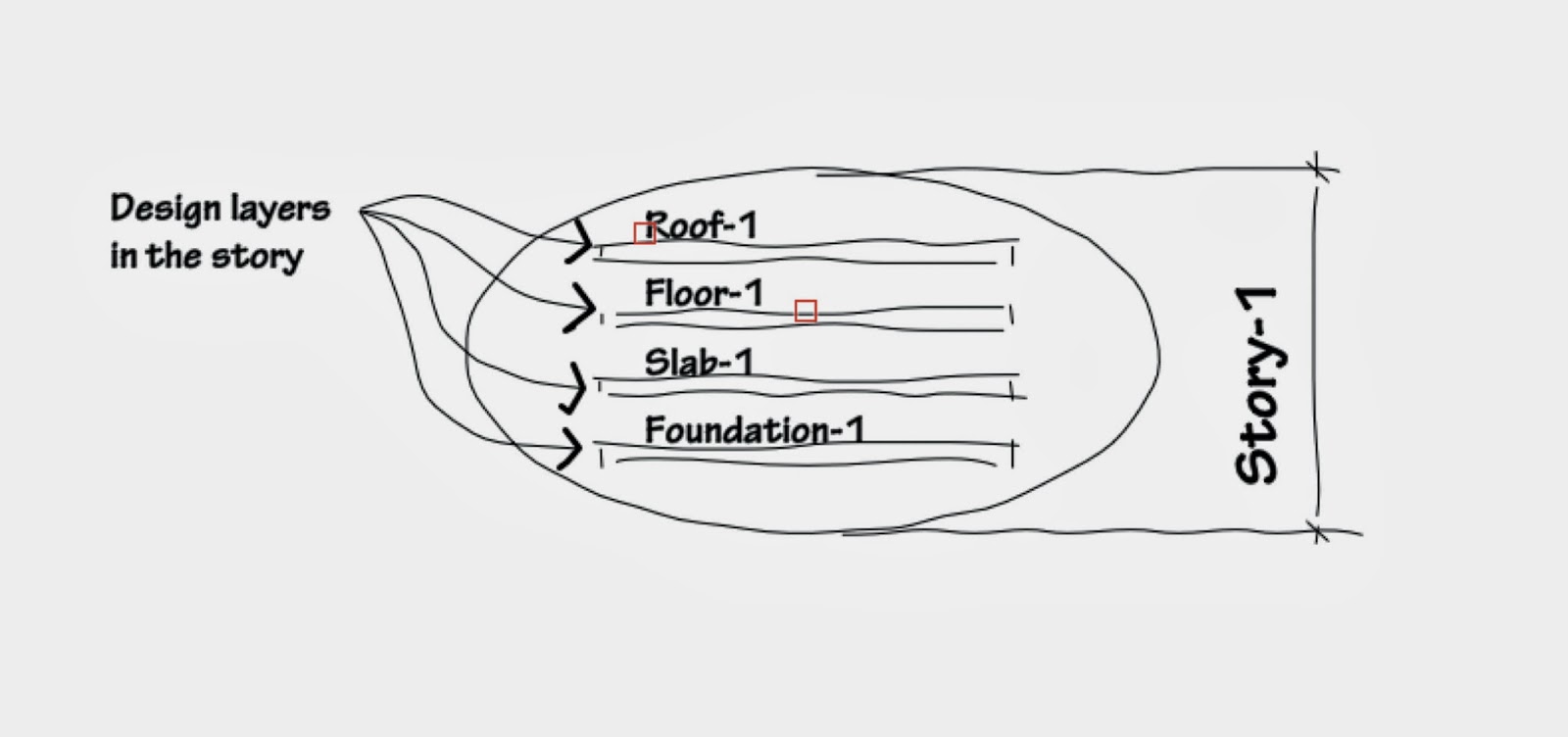 A story is a collection of design layers (foundation, slab, walls, and ceiling, and so on) that make up make up an entire level or floor of a building. The story settings control the elevation of each story relative to the other stories.
A story is a collection of design layers (foundation, slab, walls, and ceiling, and so on) that make up make up an entire level or floor of a building. The story settings control the elevation of each story relative to the other stories. 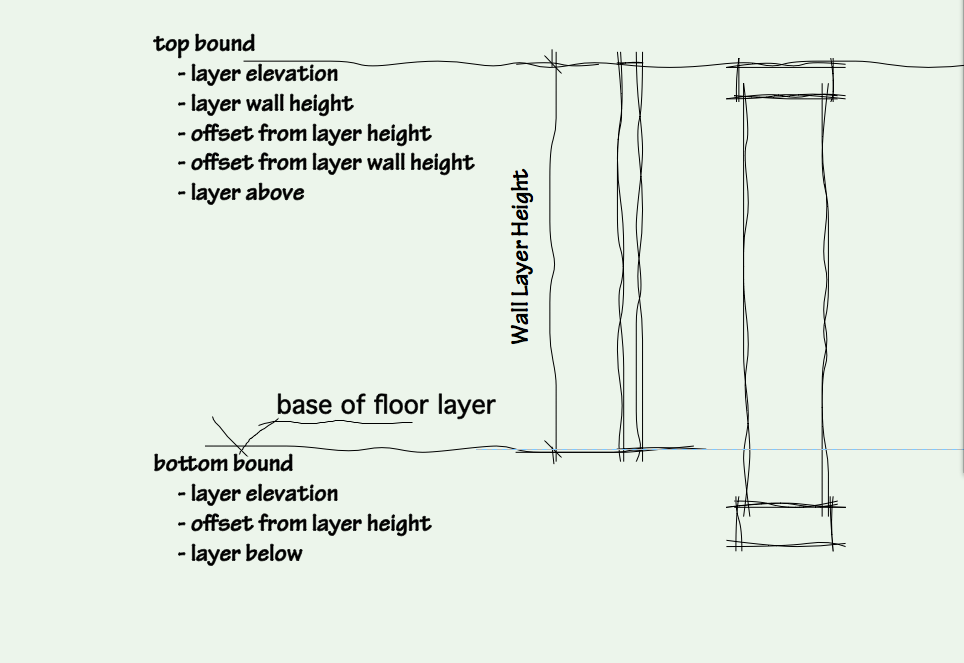 The real power of stories becomes obvious when you start using stories with building elements such as walls, stairs, and so on. You can link the top boundary to a layer floor above. You can link the bottom boundary to a layer below.
The real power of stories becomes obvious when you start using stories with building elements such as walls, stairs, and so on. You can link the top boundary to a layer floor above. You can link the bottom boundary to a layer below. Tuesday, December 10, 2013
archoncad webinar for Vectorworks - Wrapping up 2013
Saturday, December 07, 2013
Back to Basics - Editing Exercises with Vectorworks
Basic Editing Tools
These exercises are designed to teach you how to use the basic editing tools in Vectorworks. Some people think of these exercises are too simple for them, so they don’t complete them. This is a mistake. These exercises are designed to show you the different options that are available for each tool.
The things you learn in this exercise will be important regardless of what you do in Vectorworks, so it’s important for you to complete these exercises and understand the tools that they cover.
If you don’t use Vectorworks for a little while it’s also useful to come back and repeat these exercises to refresh your memory on how these tools work.
In the manual you get an exercise file that is divided up into a series of layers. Each layer has a series of points on it for carrying out specific exercises and instructions for carrying out the exercise. The instructions are listed below and repeated on the drawings. There is a picture of the tool that you are supposed to use for the exercise.
The exercises are designed to teach you how to draw things in VectorWorks. Each tool that you choose in VectorWorks has options about how you use that tool. The options are shown on the Tool bar. The purpose of these exercises is to get you to use each option (mode) for each tool, and to learn how to use each tool.
When you have completed the instructions on the first layer go to the layer button and choose the next layer down in the list. Do the same for all the layers until you get to the bottom of the layer list.
Subscribe to get the full manual here with 30 exercises and movies
Thursday, December 05, 2013
Is Other BIM Software Better Than Vectorworks?
Wednesday, December 04, 2013
Back to Basics - Creating Exercises with Vectorworks
Selection Tool
Pan Tool
Zoom Tool
Text Tool
Introduction to Lines
Saturday, November 30, 2013
Vectorworks Teachers online webinar
Book now… (free to subscribers)
Vectorworks Webinars Bookings Page
Friday, November 29, 2013
Vectorworks Guide to Productivity 2014
There are 194 movies and a total running time of 5:44:49.
On sale now for Black Friday...
Reviews of this manual:
Review 1 : 5 starsJust downloaded your file,,,,,,, whoooo, this is excellent, Just excellent, I went over some of the items, and its a great way to see and find the videos on any subject, I watched the roof dormer, excellent. Just used the search tool and found all the items I wanted with ease, the videos are just perfect.Review 2 : 5 StarsI purchased the first “Guide to Productivity” for Vectorworks 2010. The text, videos and exercises were very easy to follow and actually fun. Jonathan has an incredibly easy way of explaining and demonstrating the power of Vectorworks. Searching and finding topics is very easy. Building your BIM model or presentation marketing can easily be created when following the steps in the manual. As a production resource it is invaluable. Since I purchased it I’ve kept it on my computer desktop, sometimes open on my second monitor. I am delighted to have the update for 2014.Great work Jon !!
Monday, November 25, 2013
Cadmovie 1000 Posted
Sunday, November 24, 2013
podcast157 - Settings for a Roof in Vectorworks
Thursday, November 21, 2013
Learn to Customise Vectorworks in 29 mins
- Workspaces
- Move Palettes
- Editing The Workspace
- Creating a New Menu
- Adding a Menu Command
- Adding a Keyboard Shortcut
- Removing a Command
- Removing a Menu
- Adding a Separator to a Menu
- Contextual Menus
- Tool Palettes and Tool Sets
- Create a New Tool Palette
- Adding Tools
- Adding Tools Together
- Hot Keys
- Deleting Tools
- Export Workspace
- Custom Selection
- Custom Tool/Attribute
Wednesday, November 20, 2013
cadmovie995 – Basic Editing Tools – Part 5
see movie...
cadmovie994 – Basic Editing Tools – Part 4
see movie...
cadmovie993 – Basic Editing Tools – Part 3
see movie...
cadmovie992 – Basic Editing Tools – Part 2
see movie...
cadmovie991 – Basic Editing Tools – Part 1
see movie...
Saturday, November 16, 2013
Layers and Classes
Friday, November 15, 2013
archoncad store now open
Sunday, June 30, 2013
[Archoncad] Weekly Digest Email 21 (blogs and movies for Vectorworks)
Wednesday, June 05, 2013
Upskilling Your Office
When new poeple start in your office, it is the perfect time to make sure that they know Vectorworks well. Since they will be working for you, it's important that they know how to use Vectorworks first, then they need to understand how you are using it.
Saturday, April 20, 2013
[Archoncad] Weekly Digest Email 20 (blogs and movies for Vectorworks)
Saturday, April 06, 2013
[Archoncad] Weekly Digest Email 19 (blogs and movies for Vectorworks)
SST_1304 - Creating Construction Details
http://learn.archoncad.com/2013/04/12488/sst_1304-creating-construction-details/
Creating construction details is a major part of your contract documentation.
But how should you create these details? Is it possible to use BIM techniques
to create all your detailing?
For some projects, using BIM techniques will not give the content all the
graphic style required for detailing.
Online Sessions for April 2013
http://learn.archoncad.com/2013/04/12485/online-sessions-for-april-2013/
This month the online workshop sessions will be looking at detailing in
Vectorworks. we also have special interest group meetings for Vectorworks
architect, Vectorworks landmark, and for the education sector. Do not forget to
book now....
Education_SIG_003 Education Special Interest Group March 2013
http://learn.archoncad.com/2013/04/12478/education_sig_003-education-special-interest-group-march-2013/
In this session we looked at the resources that are on this web site and we
looked at t
epodcast175 - Clip Cube for 3D Modeling
http://learn.archoncad.com/2013/04/12471/epodcast175-clip-cube-for-3d-modeling/
Vectorworks 2013 introduced this concept called the Clip Cube. The clip cube
is a 3-D modeling technique that allows you to hide all the 3-D objects outside
of the clip cube.
Education_m_002 - Extrusions and Modeling
http://learn.archoncad.com/2013/03/12417/education_m_002-extrusions-and-modeling/
Introduction
3D modeling in Vectorworks is fun and it allows you to create objects that have
never existed before.
Saturday, March 30, 2013
[Archoncad] Weekly Digest Email 18 (blogs and movies for Vectorworks)
This week I posted the following blogs:
Education_m_001 - Introduction to 3D Modeling
http://learn.archoncad.com/2013/03/12364/education_m_001-introduction-to-3d-modeling/
Introduction to 3D Modeling
In this exercise you will create a simple 3D model using simple tools and
commands. You can then use this model to create drawings using a new concept
called Viewports. We will be using a quick command to create the viewports from
the 3-D model. This command is only available if you using Vectorworks
Architect, Landmark, Spotlight, or Designer. The command we will be using is not
available if you have Vectorworks Fundamentals.
Education_008 - Viewing
http://learn.archoncad.com/2013/03/12249/education_008-viewing/
Viewing
There are several viewing tools. Some of the tools are located in the Tool
palette, and some are on the View bar at the top of the drawing window. We will
look at the most useful tools and techniques later in this manual.
epodcast174 - 3D Snapping for 3D Modeling
http://learn.archoncad.com/2013/03/12317/epodcast174-3d-snapping-for-3d-modeling/
In Vectorworks 2011 you could snap to objects that were not on the working
plane. In Vectorworks 2013 there is now a preference that controls whether you
can snap to points that are not on the working plane.
Education_007 - Dimensions
http://learn.archoncad.com/2013/03/12248/education_007-dimensions/
Dimensions
A drawing without dimensions is pretty useless. It is important that when you
place dimensions you place them accurately. Learning to dimension your drawings
accurately will allow you to draw more quickly in Vectorworks.
Education_006 - Applying Graphic Attributes
http://learn.archoncad.com/2013/03/12247/education_006-applying-graphic-attributes/
Applying Graphic Attributes
Vectorworks is a very graphic program. We have control over the stacking order
of objects ( the way things appear at the front or the back), we can assign
colors to objects, we can change line weights and line styles, and so on. It is
important that you understand how to control the graphic style of objects so
that you can make your drawings more readable.
Education_005 - Snapping
http://learn.archoncad.com/2013/03/12205/education_005-snapping/
Snapping
Snapping in Vectorworks means that you use other objects on the screen to draw
accurately.
Education_004 - Basic Concepts
http://learn.archoncad.com/2013/03/12146/education_004-basic-concepts/
Basic Concepts
To be able run the software efficiently you need to learn the basic concepts of
Vectorworks first. This section of the manual is designed to show you the
concepts that form the basis of Vectorworks. We will learn to make a few simple
objects, how to select objects, who to delete objects, and how to delete
objects.
Apple Increases Account Security With Optional Two-Step Verification System for
Apple IDs
http://learn.archoncad.com/2013/03/12141/apple-increases-account-security-with-optional-two-step-verification-system-for-apple-ids/
Apple has implemented a new two-step verification system for Apple IDs (via
9to5Mac), adding an additional layer of protection for Apple accounts with an
extra security code and a "trusted" device.
Read more...
Landmark_SIG_023 Special Interest Group March 2013
http://learn.archoncad.com/2013/03/12134/landmark_sig_023-special-interest-group-march-2013/
This is the second session for the Landmark Special Interest Group for March
2013. The session started out with a discussion on what was included in my
latest Vectorworks Landmark Tutorial Manual for Vectorworks 2013.
Saturday, March 23, 2013
[Archoncad] Weekly Digest Email 17 (blogs and movies for Vectorworks)
Monday, March 11, 2013
[Archoncad] Weekly Digest Email 16 (blogs and movies for Vectorworks)
This week I added new posts to my web site:
PDF Quality on Export PDF
http://learn.archoncad.com/2013/03/12029/pdf-quality-on-export-pdf/
Some clients want to make sure that the PDF files they export are to a high standard. There are some settings you can use to control the output of PDF drawings, but it depends on how you are trying to create the PDF's
New Vectorworks Architect tutorial available
http://learn.archoncad.com/2013/03/12025/new-vectorworks-architect-tutorial-available/
I'm really happy that Nemetschek Vectorworks have just announced my new Architect Tutorial Manual for Vectorworks 2013. Each year when I update my manuals, I try to ensure that I have including the most up to date workflows.
I visited a client the other day for training, and I really wished that he had this manual. There were so many questions that he asked about roofing, setting up wall styes, creating areas, and so on, that were answered by this manual. It would have been easier for me to teach him and it would have made our training time more productive.
SST_1303 Vectorworks Service Select
http://learn.archoncad.com/2013/03/12016/sst_1303-vectorworks-service-select/
Vectorworks introduced this service a few years ago. The aim of this service is to provide an upgrade each year, a video library, library objects and so on. The manual of now available for online reading and downloading.